| |
QuickMenu
|
|
| |
Spitfire Printer Prices |
|
|
| Main Page |
|
| See The Specifications |
|
| OSX Driver |
|
| What Can I Use It For? |
|
| What Do I Get In The Box? |
|
| How Do I Connect It? |
|
| Download A Brochure |
|
| Buy Direct Now |
|
|
|
|
QuickFeatures
|
|
• Compatible with PC Windows and Macintosh OSX straight from the box
• USB, Parallel and Serial Interfaces as standard
• 203 dpi resolution
• Direct Thermal and Thermal Transfer as standard
• Robust and Easy To Use
• Prints onto labels or tags
• 3-6 inches per second print speed
• No extras required
• For use in industrial, retail, office and other applications
• FREE QuickLabel Software
• 1 Year Warranty

Optional External Label Reel Stand
• Comes complete with USB to USB and Parallel Cables, OSX and Windows drivers, and Peninsula QuickLabel Label Printing Software.
• Easy to set up, Peninsula QuickSetup guide included in box.
• Powerful Compact Label Printer
• Prints Barcodes, Text and Graphics from any application
• Prints any label size up to 4 inches wide
• Autosenses the length of the labels
• Standard Size Labels and Ribbons Available From Stock
• Does Not Require Special Labels
• Direct Thermal and Thermal Transfer Printing Mechanism
• Clam shell design offers easy drop-in loading of paper and ribbon supplies
• Sturdy Ribbon Feed Mechanism
• Attractive design with compact size
• Resolution: 203dpi
• Parallel, Serial and USB interfaces
• High printing speed up to 6ips
• 300M Ribbon Length
• Print head temperature control
• Powerful hardware and firmware support
• External Roll Feed, Fanfold Slot and Internal Label Media Handling
• Can Print Single Labels or Runs of Labels
(Serial Numbers or Duplicates)
• Multi-functional optional accessories
• Special Fast Printing Spooler Software For Filemaker and 4D
• Transparent media window for label leve
|
|
|
|
|
• Retail
• Healthcare and Medical
• Inventory and Stock Control
• Office Automation
• Document Tracking
• Light Industrial
• Asset Tracking
• Item Tracking
• Library Applications
• Goods Receiving
• Goods Shipping
|
|
|
|
|
|


Turn off the power on your computer
(unless you have a USB connection, when this is not necessary).

Connect your printer to your computer using the USB, Parallel or Serial (RS232) port and,
after connecting the power cable, turn on the printer and then your computer.


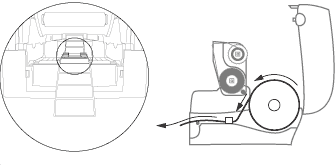 |
Open the lid of
the printer.
Seat the reel of labels
on the spindle at the
rear of the printer and
thread it through
the guides, adjusting
the guides to the
width of the labels.
|

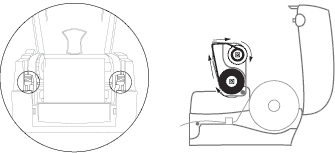 |
Press the release catches to
release the printer head.
Seat the ribbon on the
rear-most spindle and
wind around the
front-most spindle with
the winding wheel.
Push the printer head
back into place.
|

|
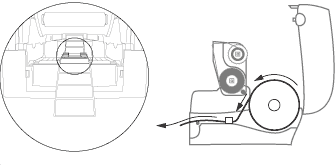
![]()
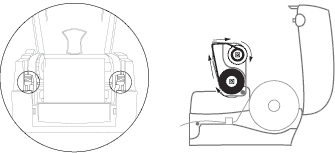
![]()
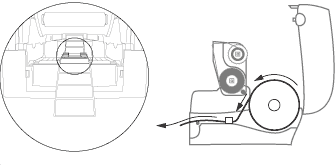
![]()
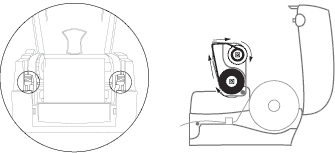
![]()